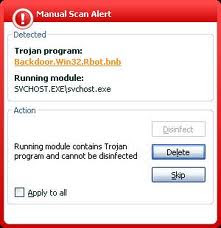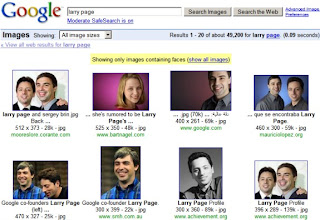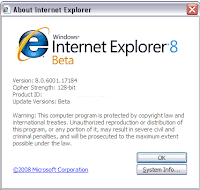In a rare effort Fedzilla (federal government) has released a service that is beneficial. It is an accurate broadband speed test for your Internet connection. The service is offered, but not endorsed (per website legal), for demographic measurement of the population.
In a rare effort Fedzilla (federal government) has released a service that is beneficial. It is an accurate broadband speed test for your Internet connection. The service is offered, but not endorsed (per website legal), for demographic measurement of the population. The FCC is acquiring a survey of Internet broadband speeds throughout the country. The FCC has made a gargantuan proposal for broadband deployment throughout the United States. The gathered information is theoretically for inventorying the current national state of broadband. The FCC barely mentions the proposal is supported via a new tax they are pursuing .
Over the past six weeks our broadband connectivity was sluggish and it almost took an act of Congress to get our provider to look into it. Somehow I don’t think Fedzilla is capable of fixing is the ISP’s reliability. This is another issue for another day.
During our slug speed we checked a number of broadband speed tests and the winner is the FCC. Other contenders included SpeakEasy, SpeedTest, Verizon, and Charter. The attributes of the contenders were so inaccurate they don’t come close. Speedtest.net is a joke as it comes down to the speed of the server. We tested the speed with over five servers and in each case the speeds varied from 6 mbps to 16 mbps. Seems a bit ironic considering the domain name is “speedtest.net.”
The other contenders tests were so outdated they either didn’t display speeds past 10 mbps or were not programmed to go beyond a speed that was way lower than our ceiling speed of 25 down and three up.
In the end the FCC site rocks for a real-world measurement of your Internet connection. Get on your computer and measure your speed. It will provide you the ammunition necessary to start on the repair of your broadband connection.